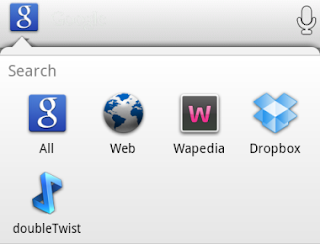
Google is known for search, so it’s no wonder that search plays a prominent role in Google’s operating system. That tends to happen when the company that controls the vast majority of daily search queries decides to expand its presence on the web and create a mobile phone division.
Android devices are great for locating information at a moment‘s notice, but users often fail to take full advantage of its power to gather information. Here are a few ways to turbocharge your search experience when using Android.
1. Cover up the evidence
I’m not going to ask you what you’re looking for to want to remove search history, but there are multiple ways to do it. Here’s how.
Go to Menu > Settings > Search and choose “Clear shortcuts”
Disable suggestions by going to Settings > Search > Google search and uncheck “Search history”
Clear web search history by going to Browser/Internet app and open the Settings page. Then press “Clear History” and “Clear Form data” for good measure.
I’m not going to ask you what you’re looking for to want to remove search history, but there are multiple ways to do it. Here’s how.
Go to Menu > Settings > Search and choose “Clear shortcuts”
Disable suggestions by going to Settings > Search > Google search and uncheck “Search history”
Clear web search history by going to Browser/Internet app and open the Settings page. Then press “Clear History” and “Clear Form data” for good measure.
No questions asked.
2. Expand or contract search field
The default Google search widget currently searches the Apps or the web, but there’s a long list of other stuff that could just as easily be explored on your phone. Google can also search songs in doubleTwist, files in Dropbox, locations in Footprints, SMS messages, entries in Wapedia, and much, much more. It’s all up to what files have been made searchable and what options you choose to add or remove.
Go to Menu > Settings > Searchable items and select what to search
3. Speak up
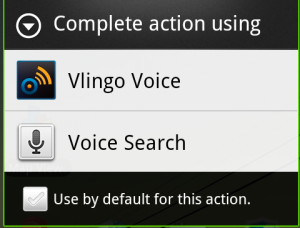
Voice search is easily my favorite thing about Android. I can locate store info while driving, quickly get directions, and initiate dialing or text messages. Use may vary depending on phone, but definitely look into taking advantage of voice search/actions. Get Google Voice Search on your phone, and then try Vlingo or Edwin for enhanced abilities. Then you can perform calculations, locate businesses, and change settings without having to look at your phone.
Hold down on the Search button on your phone to bring up Voice Actions, Vlingo, etc.
4. Search within apps
I hate having to locate files on my SD card, which is why I’m so glad that Astro includes a search function to locate files. I’m also glad that AK Notepad includes the ability to search for note titles or even text within the title. Always remember to check if an app includes a search function, and if there are similar apps that are just about equal, why not opt for the one that provides search as an option?
I hate having to locate files on my SD card, which is why I’m so glad that Astro includes a search function to locate files. I’m also glad that AK Notepad includes the ability to search for note titles or even text within the title. Always remember to check if an app includes a search function, and if there are similar apps that are just about equal, why not opt for the one that provides search as an option?
via GardenWife






0 comments:
Post a Comment